How to uninstall LibreOffice and install WPS office in Ubuntu 18.04
Uninstall LibreOffice
Open terminal by using following shortcut Ctrl+Alt+t, if you do not knew how to do so. Then type following lines in terminal window which will remove all packages related to libreoffice.
sudo apt-get remove --purge libreoffice*
sudo apt-get clean
sudo apt-get autoremoveInstall WPS office
Open your browser and navigate to following downloads page. Choose proper debian package from “Addresses” section for your Ubuntu installation architecture and download it.
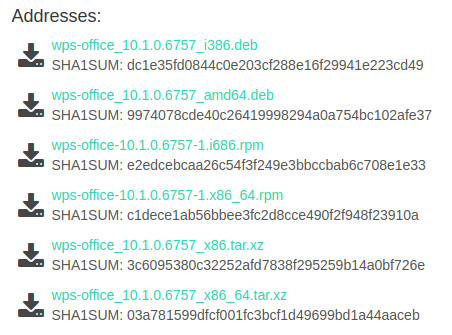
If you do not knew what is your Ubuntu installation architecture type following in your browser uname -i. You should see something like this in terminal output x86_64. It means your installation architecture is 64 bit. So you should select wps-office_10.1.0.6757_amd64.deb
In terminal window navigate to directory where you saved your file using cd command. In my case it is
Downloads directory under user’s home directory. Then type following command:
cd ~/Downloads
sudo dpkg -i wps-office_10.1.0.6757_amd64.debIf you noticied in order to install WPS office you need super user permissions. After executing last command wait until it will compleates and then you can start using WPS office.
comments powered by Disqus